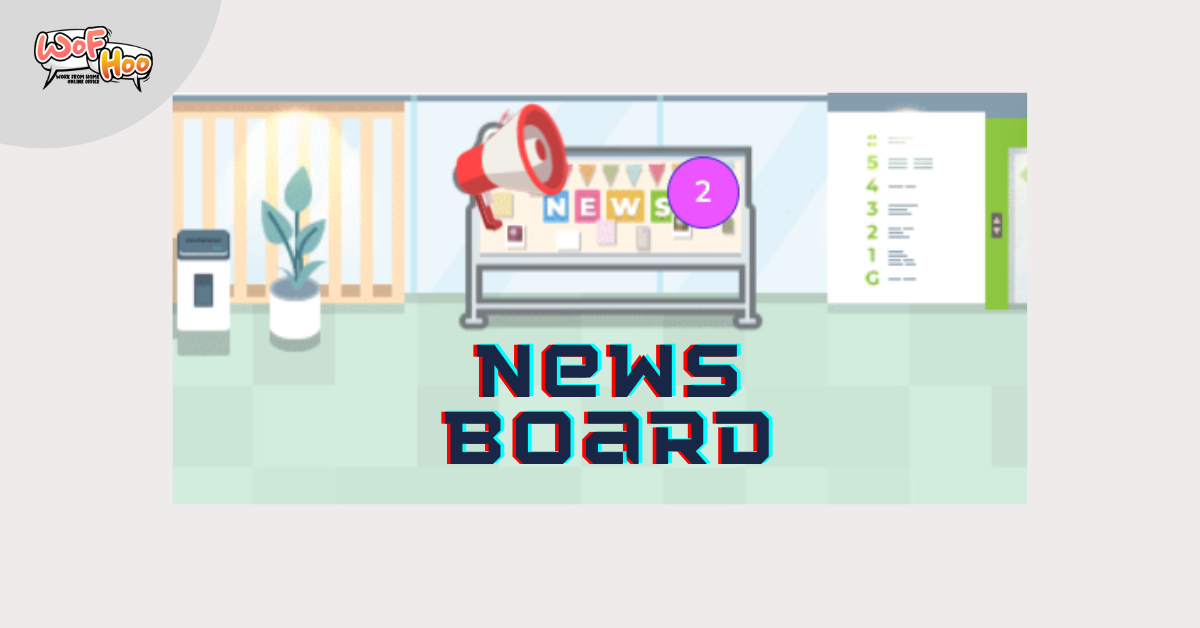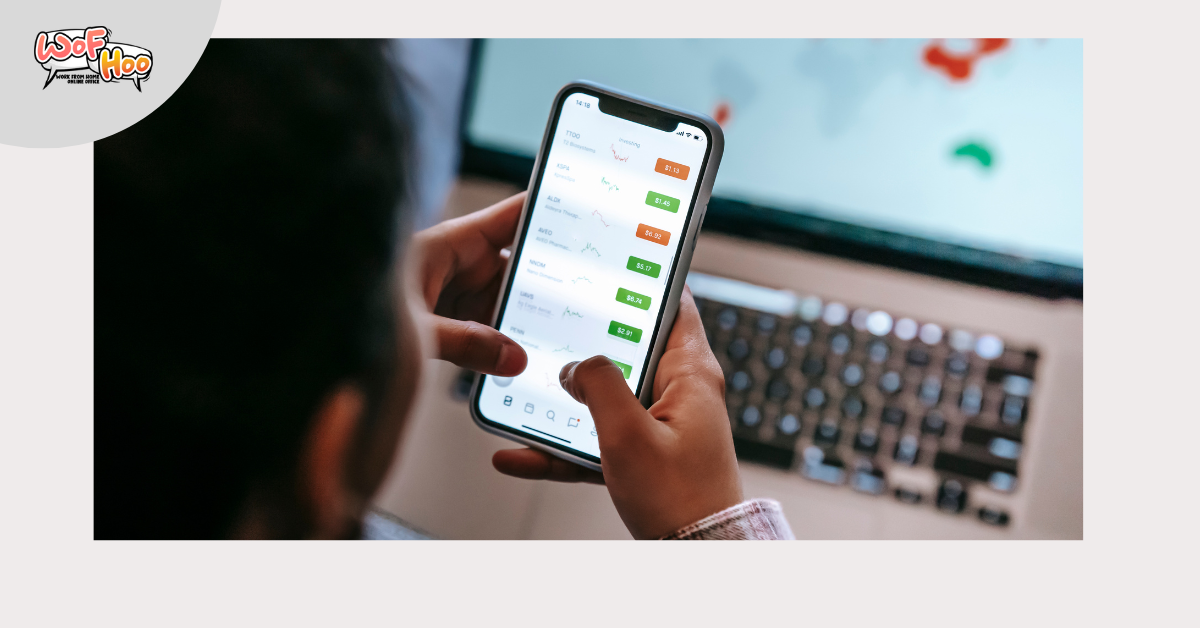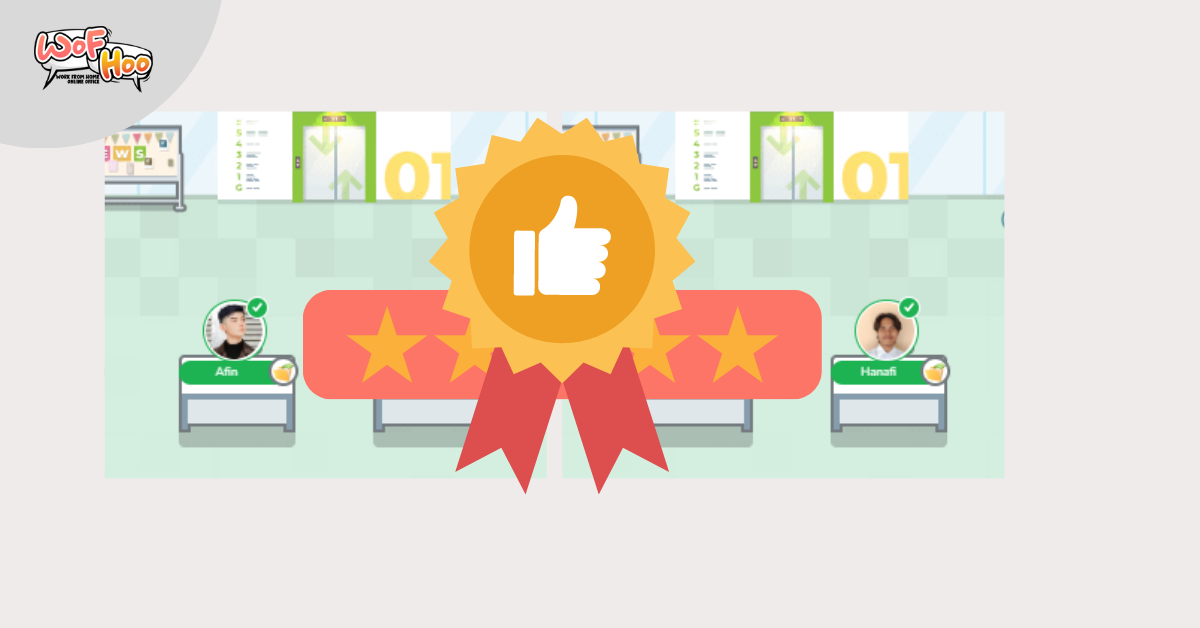Using WoFHoo for Remote Team
The biggest challenge in remote team is using tools for work. Sometimes we are facing some difficulties in installing so many apps, tracking our work, or just simple thing like letting our coworkers know what are you doing currently.
WoFHoo provides virtual office tools that simplify some of your problems.
Here some step to using WoFHoo;
1 . Login with Your Username and Password
First step in using WoFHoo is to login with your Username and Password. You can ask your human resource team or your supervisor. Login link also varies in each company. You also can ask your HR team or your supervisor about that.

2 . Edit Your Profile to Change Your Avatar
As a WoFHoo default, your avatar and name is empty. You can change your avatar with your favorite photo. Change your phone and you also can connect your Google to ease the app sync with your Google Meet and Google Calendar.

3 . Tell your Presence Through Clock In and Clock Out
Never ever late to attend the office. Even if it’s virtual, it doesn’t mean that you and your team can come and go.
WoFHoo provides Clock in and Clock Out features. So, you can see when your team is coming and leaving. It also documented on our platform, so another team or Human Resource can check the attendance.

4 . Click your Coworkers to Chat or Sharing Some Documents
Start collaborating with your coworkers. Click on your team avatar, you can directly chat, or send some files.

5 . Visit Break Out Room, Cafetaria, Toilet or Praying Room to Tell Your Coworkers that You Are Unavailable
Rushing by someone while you are not available is tiring. So, WoFHoo, create some of this virtual room, to let your teammate know that you are unavailable. Some virtual rooms that you can use are breakout room, praying room, cafe, and toilet. You can click in every room, to placed yourself, and your profile status will be changed.

6 . Visit Google Meeting Room for Instant Meeting
To create an instant meeting, ask your team to visit Google Meeting Room. You can find the available meeting rooms and start meeting.
7 . Check Meeting Room for Any Meeting Schedules
Need more advance time to meet, you can check your supervisor or team availability at Meeting Room. Click the page, and you can see all schedules.
8 . Request Your Leave
Let your supervisors, HR, and your teammate know that you are on leave. Just click on your profile, then click attendance / leave. Create your leave schedule, and your supervisor will manage it.

———————
It’s easy to use WoFHoo right? Don’t forget to tell your friends and team about using WoFHoo, and see you at the office!