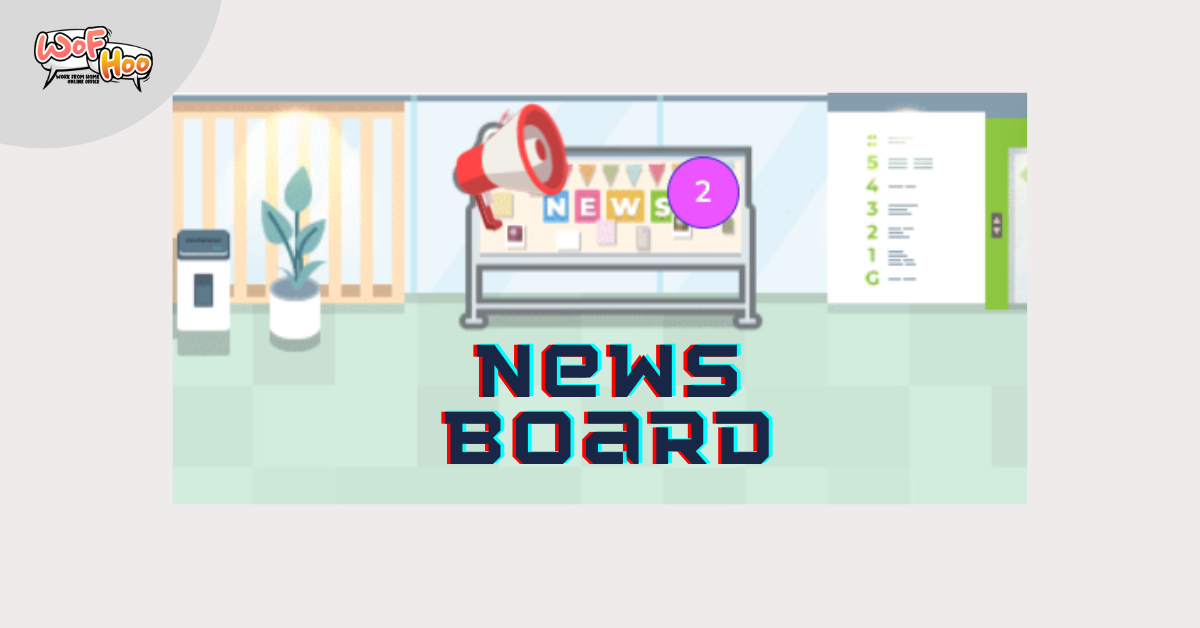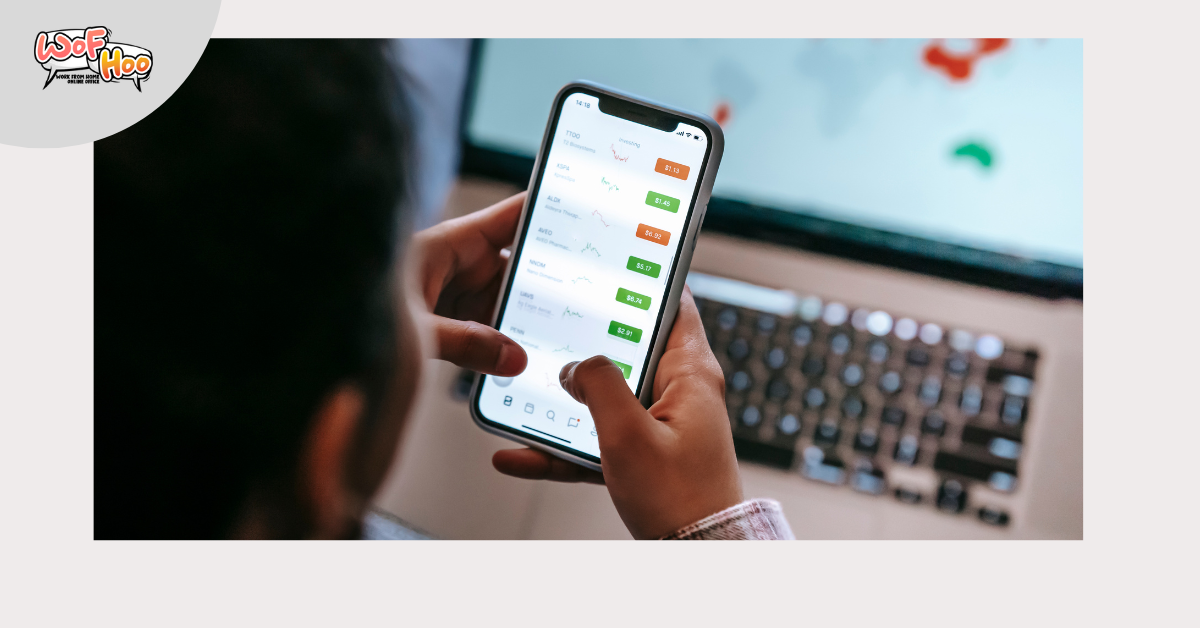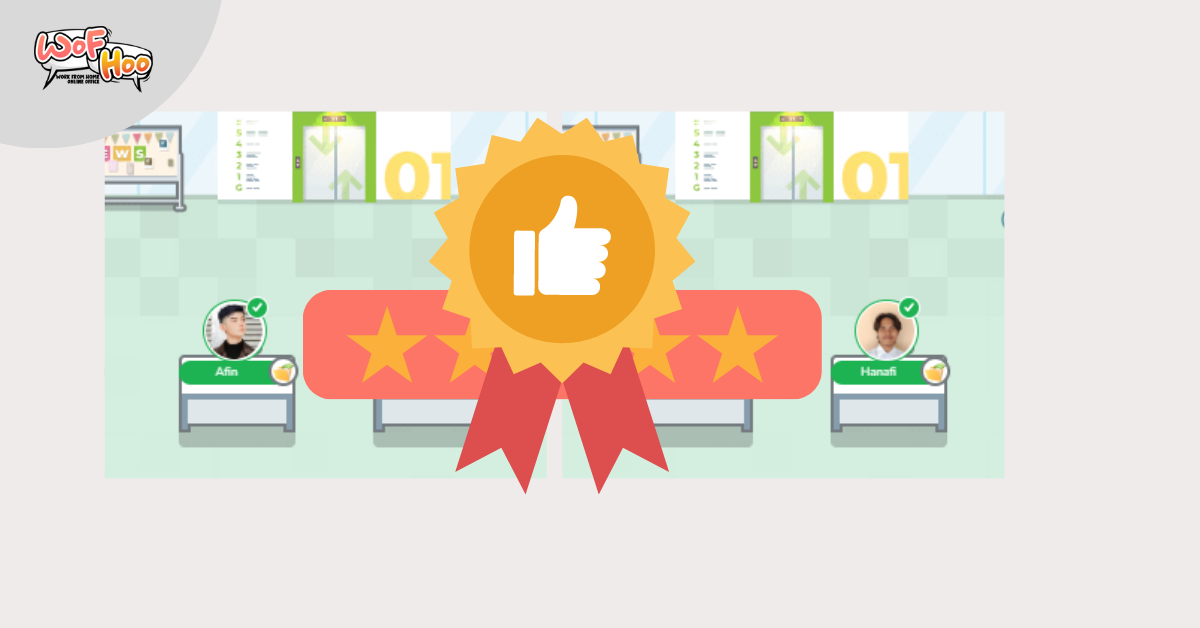WoFHoo Updates: Zoom Account Integration with OAuth

Set up Zoom account with OAuth.
Integrating your Zoom account with the WoFHoo application, you can make reservations for meeting rooms and register WoFHoo in meeting calendar.
You can open the menu clicking on their avatar on upper right corner.
1. Click “Edit Profile”, then the profile will open.

If you have not registered your Zoom account , the form is blank.
2.Click “Sign In” below of Zoom accoun form, Zoom login page will open.

3.Enter your Zoom account credential and click “Sign in”.Upon successful login, you will be returned to the WoFHoo page.

4.Check again from the profile whether the registration of the Zoom account was successful.

If your Zoom account is displayed in the Zoom Account section, it has been successful.
Let’s make a reservation from WoFHoo meeting calendar.
Go to the Meeting Calendar page.
When you select a date and try to set up a meeting, the Zoom account button becomes selectable.

Delete the Zoom account from WoFHoo.
If you want to delete or change your Zoom account, open the profile screen again from “Edit Profile”. Clicking “Sign Out” in the Zoom Account section will clear the form field, and the registered Zoom account will be unlinked. If you want to register again afterwards, please click “Sign In” again.